How can we help you?
click on the terms to jump to relevant sections:
Login & Dashboard
How do I login to access my Membership Perks?
When you login to the site with your user credentials, you gain access to all premium Members-Only content (articles, videos, research, forums, deal board). Once logged in you can also redeem conference tickets, join Forums, use the Deal Board, browse and search the user directory, access your personal Dashboard, and more!
If you have a user license, Go to BuiltWorlds.com/login to Login
How do I access my Member Dashboard?
You can access your BuiltWorlds Member Dashboard by clicking on “Dashboard” in the top right corner of the site's main navigation bar.
You must be logged in for this to appear. You can login here.
(Please ensure that you are logged in to utilize the dashboard and the full suite of user benefits)
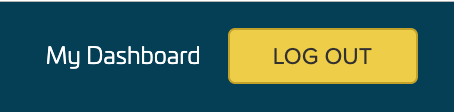
What's on my Member Dashboard Home Page?
Within your dashboard you have the ability to view notifications, suggested content and connections based on your selected *interests, upcoming BuiltWorlds conferences, and the latest published BuiltWorlds research, news and videos.
*Your Interests can be managed in 'Manage Interests' under the 'Settings' on your dashboard navigation panel.
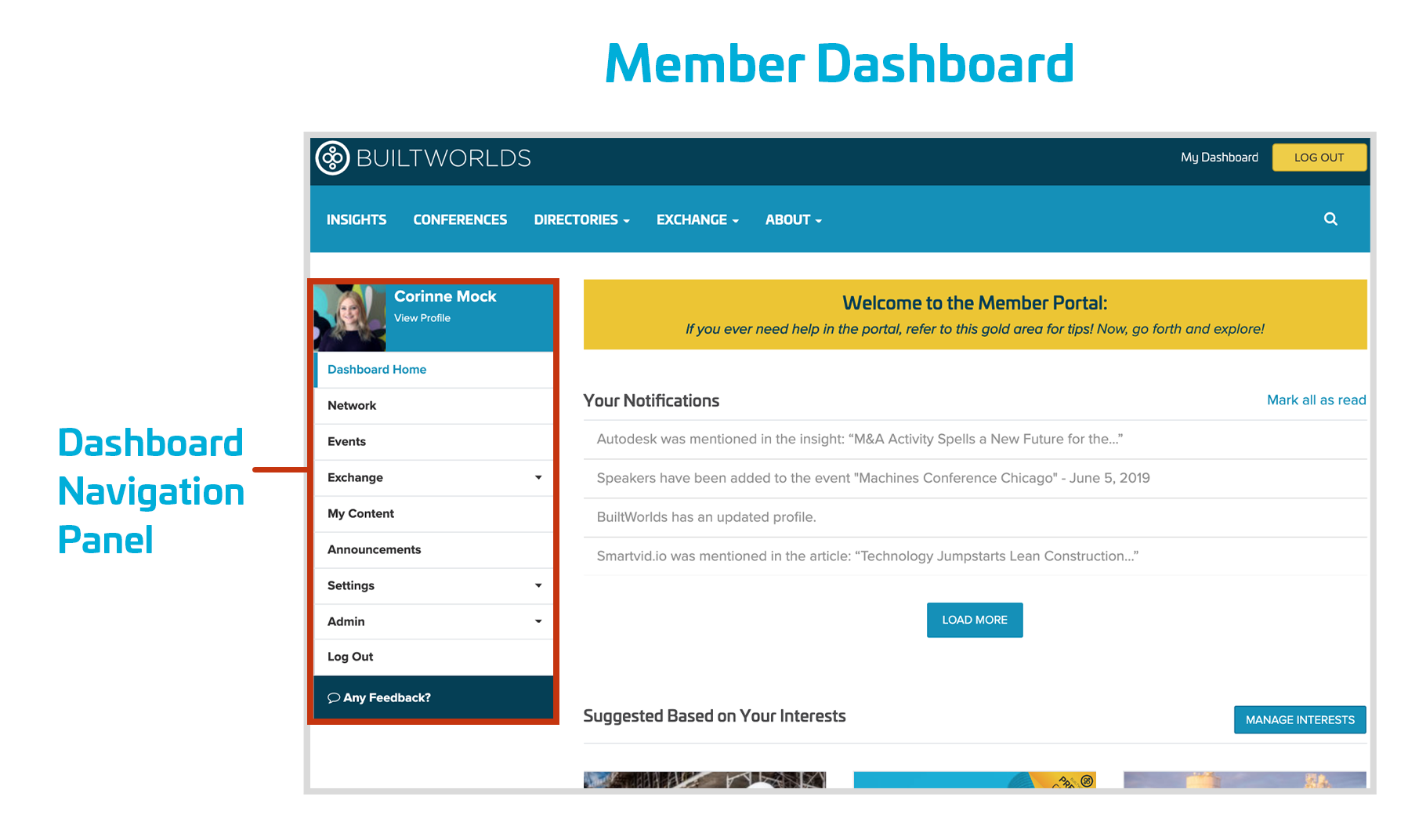
Notifications
What are 'My Notifications'?
Your Dashboard Notification feed displays updates from your network, companies you follow, activity about yourself, your forums, and your connections. These include alerts for posts and updates about people in your network (connection requests).
By updating your 'Notification Settings' under 'Settings' on the dashboard nav you can control what types of notifications you receive.
Here's a list of the portal's current notifications of which you can toggle off or on:
-
BuiltWorlds has tagged me in content (Event, Article, Insight, etc.).
-
BuiltWorlds has Network Announcements
-
Events I’m registered for are approaching.
-
New speakers are announced for an event.
-
A new discussion is posted in one of my forums.
-
A new comment is posted in a discussion I’m following.
-
Someone has replied to one of my comments.
-
A company I follow is mentioned in published content.
-
A company I follow has updated their directory page.
-
A new deal has posted to the Deal Board.
Notification Panel
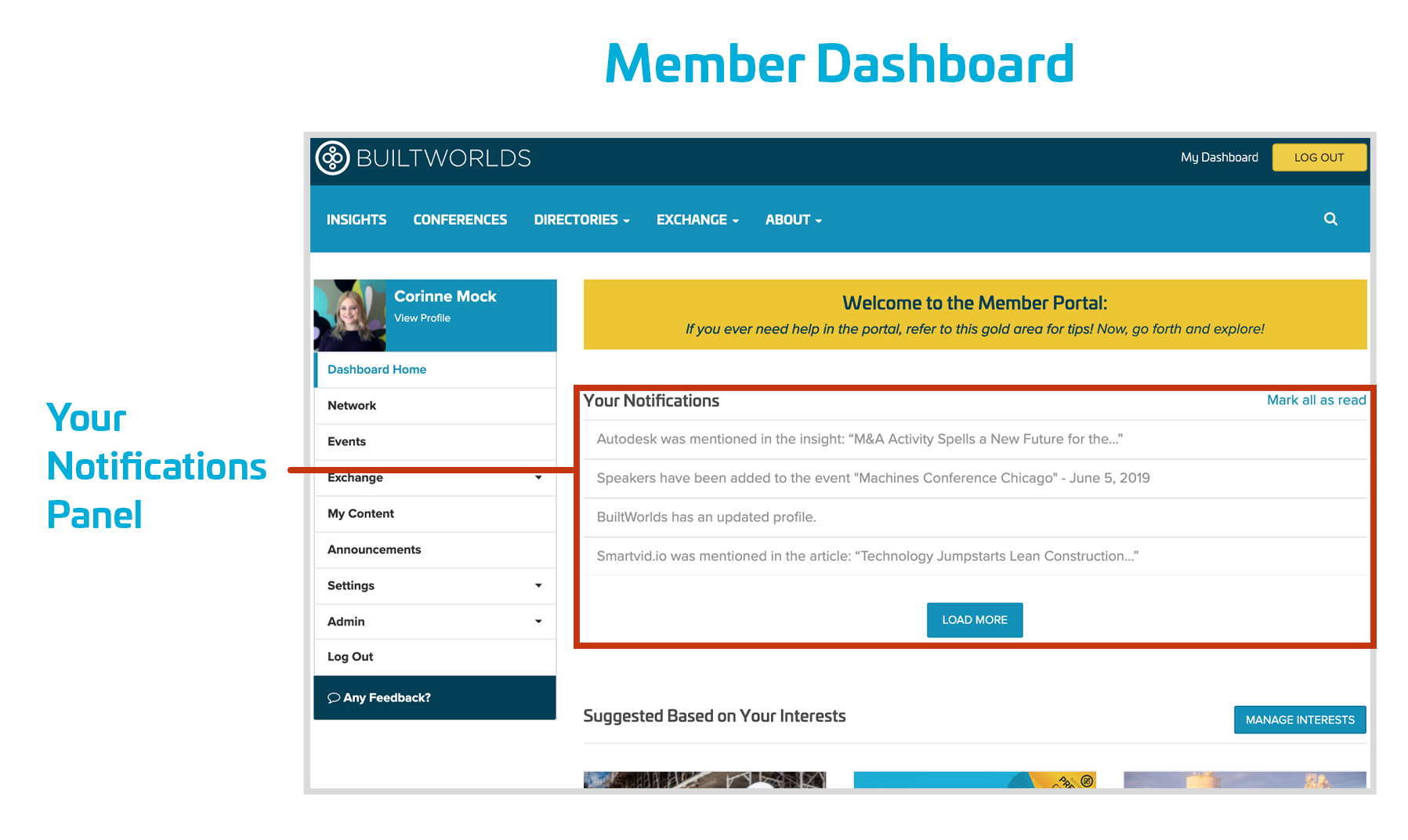
Checking Unread Notifications & the Notification Alert Bubble
If you have new notifications, you will notice a red alert bubble next to 'My Dashboard' in the site's top nav bar. The number within the bubble corresponds to how many unread notifications you have.
Unread notifications are highlighted in blue within 'Your Notifications' panel on your dashboard home page.
Once you have clicked-thru on an unread notification, it will no longer be highlighted in blue. The number in the red alert bubble will also decrease based on how many unread notification remain. The bubble disappears if you have no more unread notifications.
To simply clear all notification alerts, you can click 'Mark All as Read' in the top right corner of 'My Notifications' panel.
Your history of notifications won't disappear, but the alert bubble will not appear again until you receive new notifications.
Notification Alert Bubble
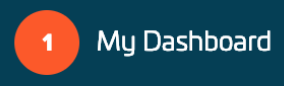
Your Notifications Panel
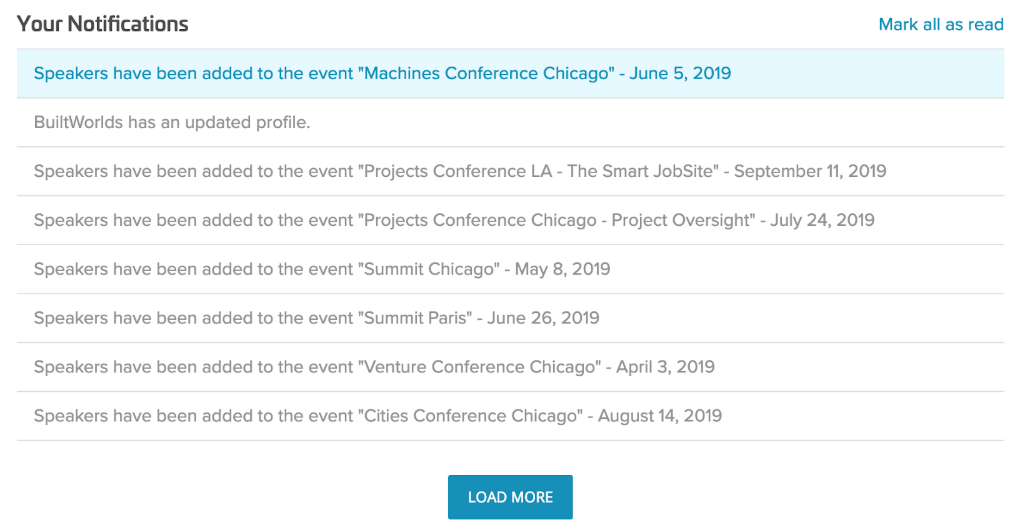
Network & Connections
Explore user profiles and make connections. This is where all of your team members and connections live.
Connecting with other Users
In order to connect with other BuiltWorlds users you should either click on the 'Connect' button under the desired connection, or click on the contact’s profile and then click connect within the user profile.
Once the user accepts the connection invitation you will be alerted via email and receive a notification within your Notification Panel on your Dashboard Home Page.
Users who have not yet accepted your connection can be viewed on the Network panel under 'Pending Connections.'
Request to Connect
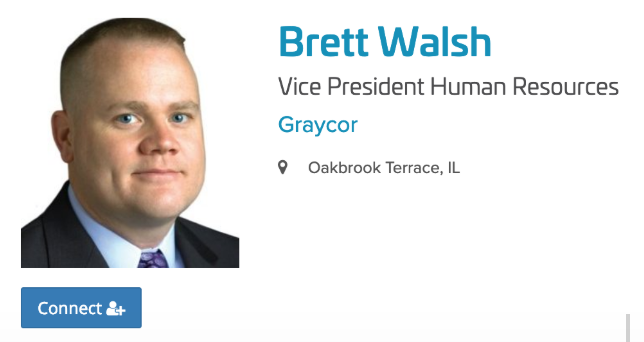
What happens once I connect with someone?
When you connect with other users, you are able to:
-
- View each other’s personal contact information
- See what events your connections are attending
- Send direct messages to your connection via chat
- Receive notifications when connections are mentioned in an article, video, research report, or BW conference.
Why can't I connect with other users?
In order to connect with another user, you must complete 100% of your user profile.
Events
View and manage the BuiltWorlds events that you are attending.
How do I view how many tickets my company has left to redeem?
Within the events panel in the dashboard, it will present how many tickets your company has remaining. You can use these tickets to redeem tickets to any BuiltWorlds conference with the exception of BuiltWorlds Summits and Hackathons.
Ticket Counter

How do I redeem tickets?
In order to redeem tickets to attend the members only BuiltWorlds events, you must:
-
- Ensure that you are logged in to the site
- Click on 'Conferences' within the navigation bar at the top of the site to view all conferences, or click on the 'Events' panel in the dashboard nav panel. (Events displayed in the dashboard events panel are recommended based on your Interests.)
- Thereafter, click on the respective event that you would like to attend
- Click 'Register'
- Once you click register you will then be taken to the registration panel of the event where your ticket redemption code will also appear.
- Enter in the ticket redemption code to redeem 1 conference ticket
- Ensure that you are logged in to the site
TICKET REDEMPTION CODE
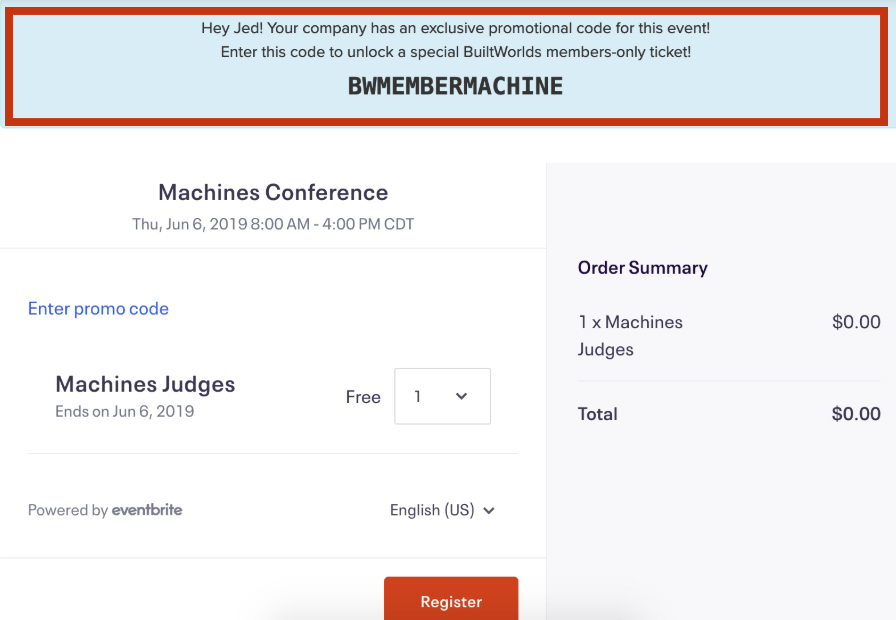
What happens if my company runs out of tickets to redeem?
You will need to alert your company administrator at which time a membership upgrade may be necessary in order to add more tickets to be redeemed. The company administrator can then contact their respective BuiltWorlds account manager directly, or reach out to info@builtworlds.com
How do I see which events my connections are attending?
Go to the events panel within the dashboard nav, and at the bottom there is a section labeled, “Events Your Suggestions are Attending” and underneath each thumbnail you will be able to see a list of your connections that have signed up to attend event each respective events.
You may also visit each respective conference landing page, click on 'attendees,' which will then bring you to a list of all registered attendees.
NOTE: Those attendees that are hyperlinked are other users with completed profiles.
EVENTS YOUR CONNECTIONS ARE ATTENDING
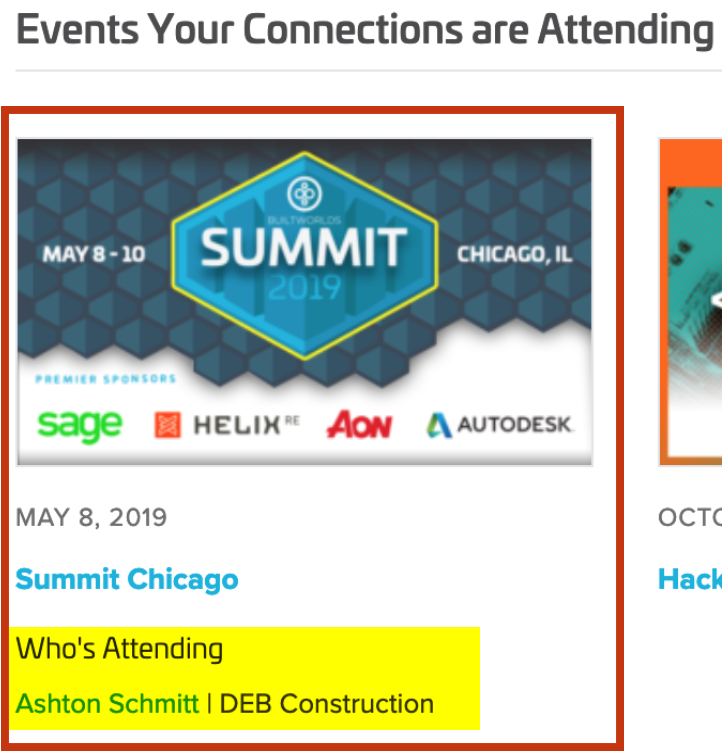
Exchange
The Exchange is a safe place to trade ideas within forums, to post and view deals on the deal board, or post or view jobs on the Job Board.
*Only Company Admins can post to the Job Board and Deal Board.
Deal Board
BuiltWorlds members have access to the BuiltWorlds Venture Deal Board, where companies, looking for the most knowledgeable and engaged investors can post a summary of what their company does, what type of investments or advisors they are looking for, and deal terms so that interested investors can reach out to them. The Deal Board is only visible to logged in users and posts to the board can only be made by users who are assigned the company administrator role.
VENTURE DEAL BOARD
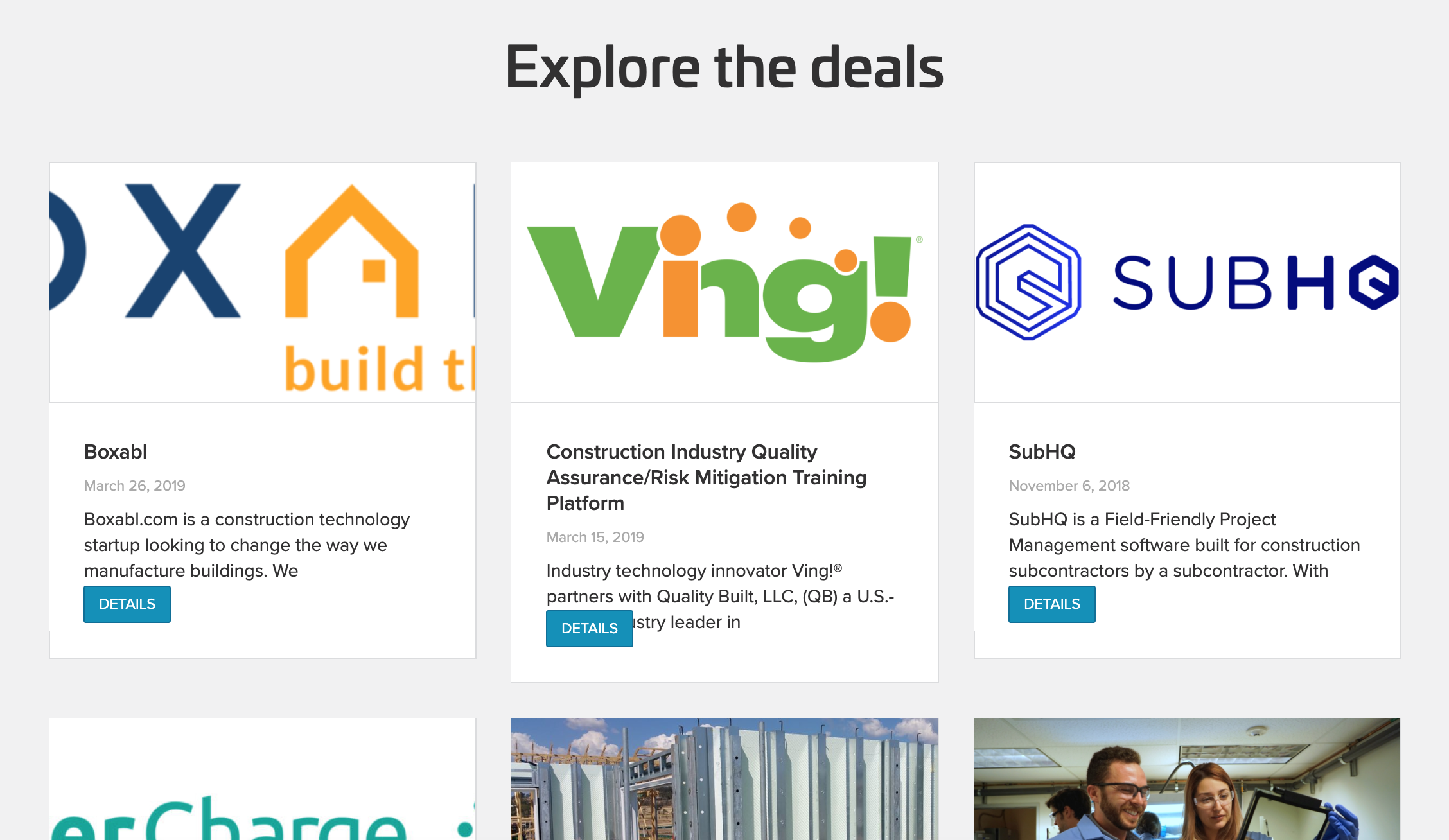
How do I post to the Deal Board?
Only logged in company administrators have the ability to post deals to the deal board.
To post to the deal board, the company admin will need to:
-
-
-
- Click on 'Deal Board' under Exchange within the side panel of the dashboard or access it from the site's top nav under Exchange.
- Once you've navigated to the deal board, scroll down and click on the 'add new deal' button
- Once the post is submitted, it will live on the Deal Board and other members can request additional information from you.
-
-
You can edit Deals you've posted at anytime by navigating to the specific deal details page and clicking the 'Edit' button located at the bottom of the page.
POST TO THE DEAL BOARD

What happens if someone requests additional information on a deal I posted?
The user interested in learning more would click into the respective deal and then click on 'request additional information.' Once this is performed, the company admin will receive an email, and notification within their dashboard, regarding the user interest in learning more.
How can I receive notifications on Deal Board Activity?
Directly on the Deal Board, click the 'subscribe' button to receive notifications when new posts are made to the deal board.
*Users also have the ability to 'unsubscribe' if they no longer wish to receive deal board notifications by visiting the deal board and clicking 'unsubscribe' or toggling it off in your notification settings panel. We allow you to toggle deal board notifications on or off at anytime just like other notifications.
SUBSCRIBING TO DEAL NOTIFICATIONS
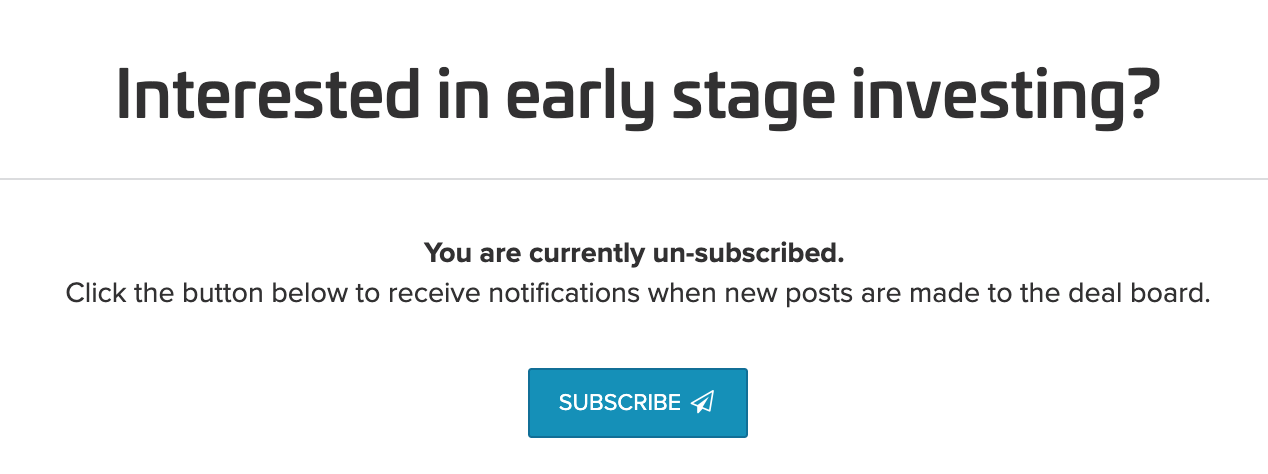
UNSUBSCRIBING TO DEAL NOTIFICATIONS
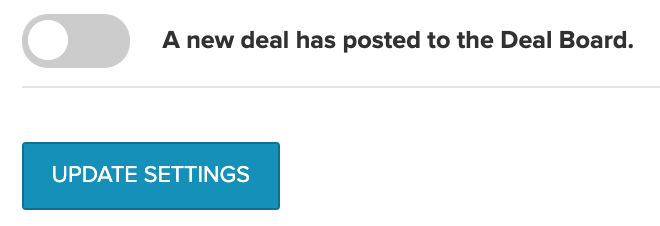
Job Board
Whether you’re actively looking for a job or just waiting for the right position to come along, we can help within the BuiltWorlds Job Board.
JOB BOARD
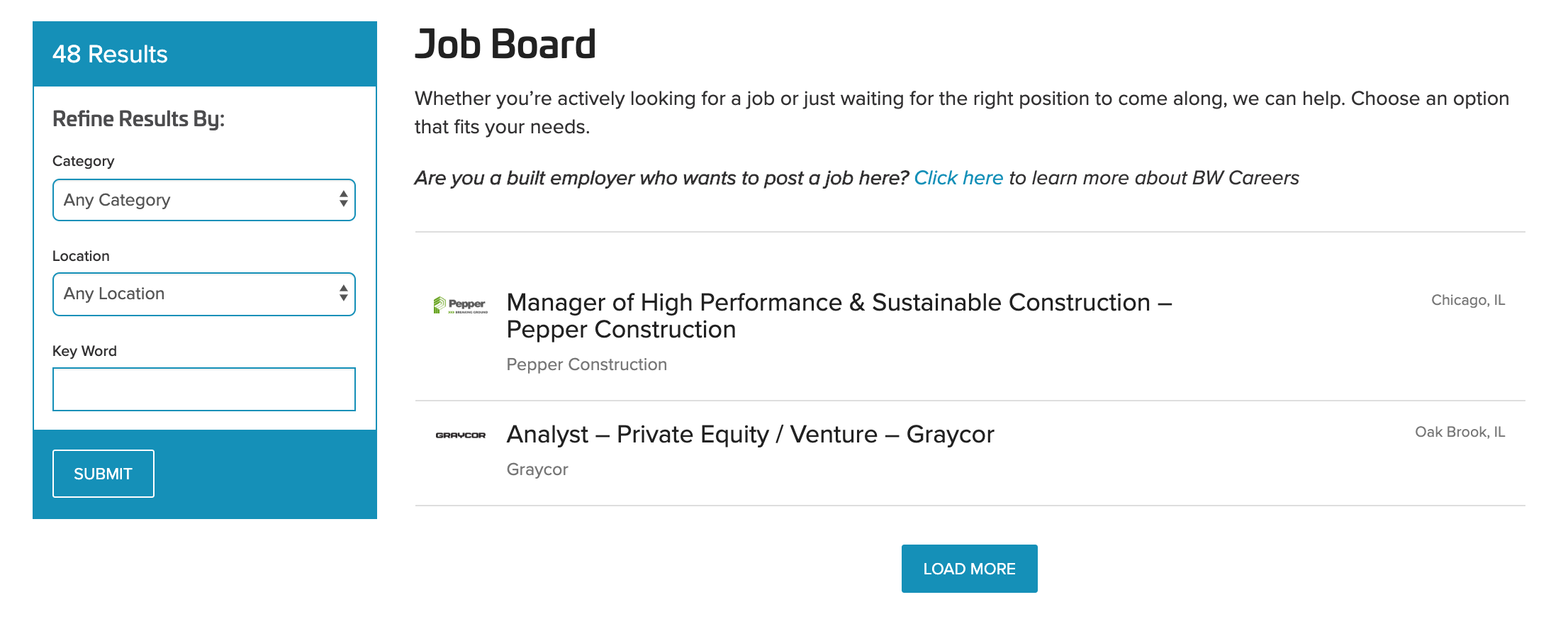
How do I post to the Job board?
Only company administrators have the ability to post jobs to the job board.
To post to the job board, the company admin will need to:
-
-
-
- Navigate and click on 'Job board' under Exchange within the dashboard nav panel or under Exchange on the site's main nav.
- Once on the job board, scroll down and click on the 'add new job' button.
-
-
What happens if we receive an interested applicant?
Only company administrators have the ability to post jobs to the job board.
- The candidate interested in applying for the position would click into the respective job and then click the 'apply' button.
- Once this is performed, the company admin will receive an email, and notification within their dashboard, regarding the candidate submission.
Forums
Places to share, request, or simply chat. Forums can only be viewed by Members who are logged into the portal.
Current open Forums Members can join include:
MEMBER FORUMS
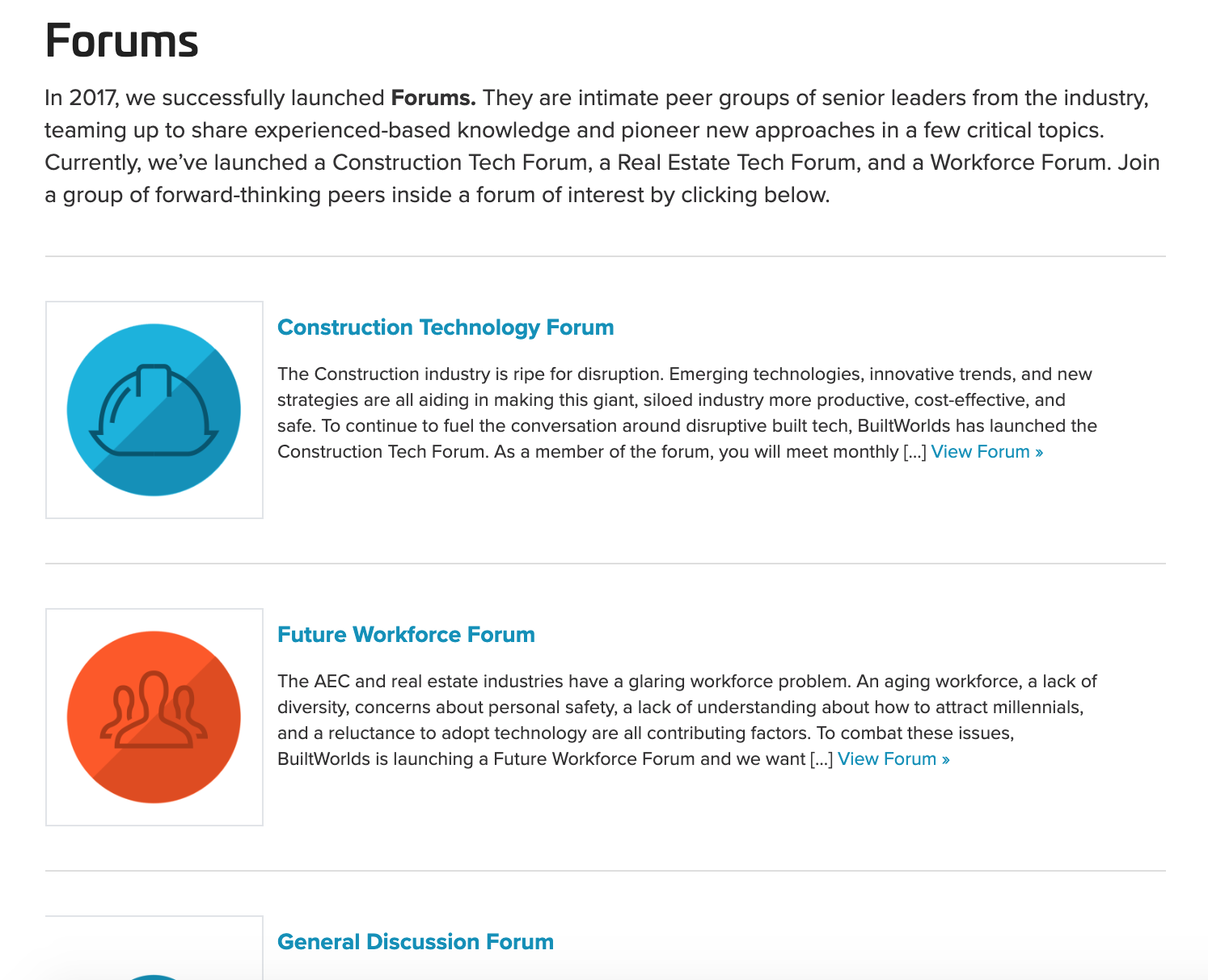
How do I join a Forum?
Visit the Forum page then click on the respective forum of interest. Thereafter, simply click 'Join Group'
You must be logged in to access Forums.
JOIN A FORUM
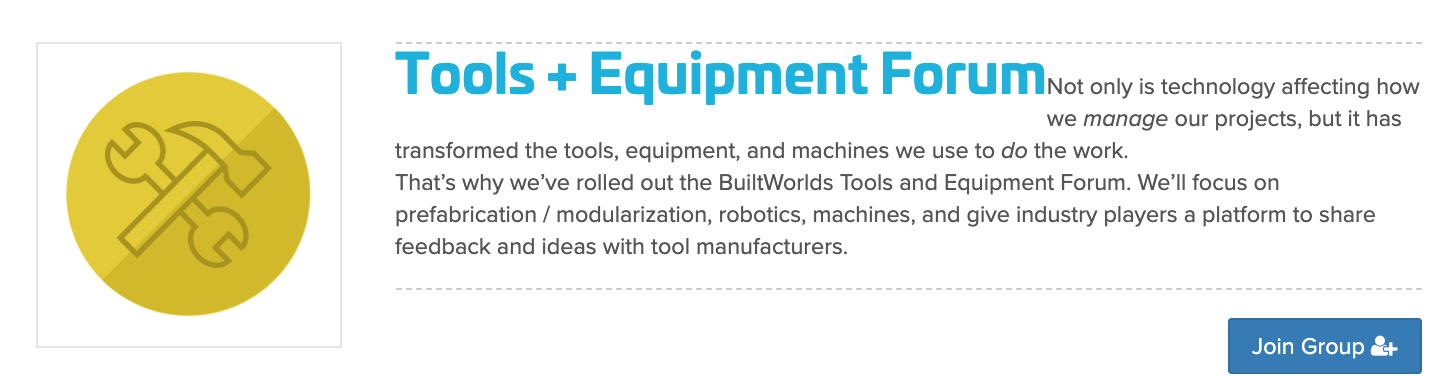
Once I Join a Forum, how do I start a Forum discussion?
Simply click on the Forum that you would like to engage in and then click on 'Start a Discussion' in order to post accordingly.
You will receive Forum related notifications (a new discussion is posted, a new comment is made, someone replies to your comments) if they are toggled on. You can manage these in your 'Notification Settings.'
POSTING A DISCUSSION WITHIN A FORUM
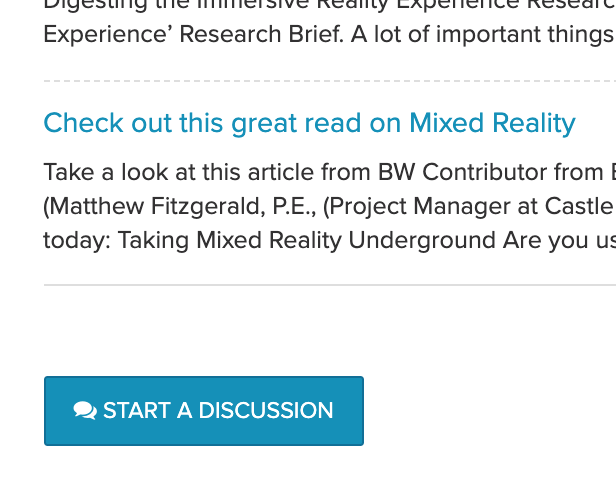
FORUM NOTIFICATION SETTINGS
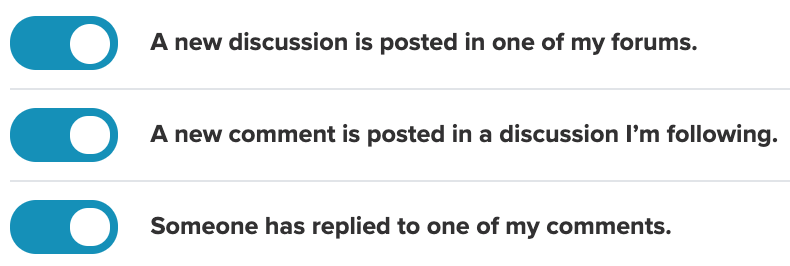
Content
BuiltWorlds offers a wide range of rich content for you to explore. Our different resources include:
Insights: News, Research, Top Lists & Video
Conferences: Conference Series, Summits, & Hackathons
Directories: Companies & User Profiles (click here to learn about user profiles)
Below are some tools to help you manage our resources from your Member Dashboard.
What is the 'My Content' panel in the Dashboard nav?
This is where your bookmarked content and content that relates to companies you follow lives.
Once you have Bookmarked content (articles, videos, events, research) you can view and search your saved pages here.
Once you Follow companies, this is where their latest news posted to the platform appears.
MY CONTENT PANEL
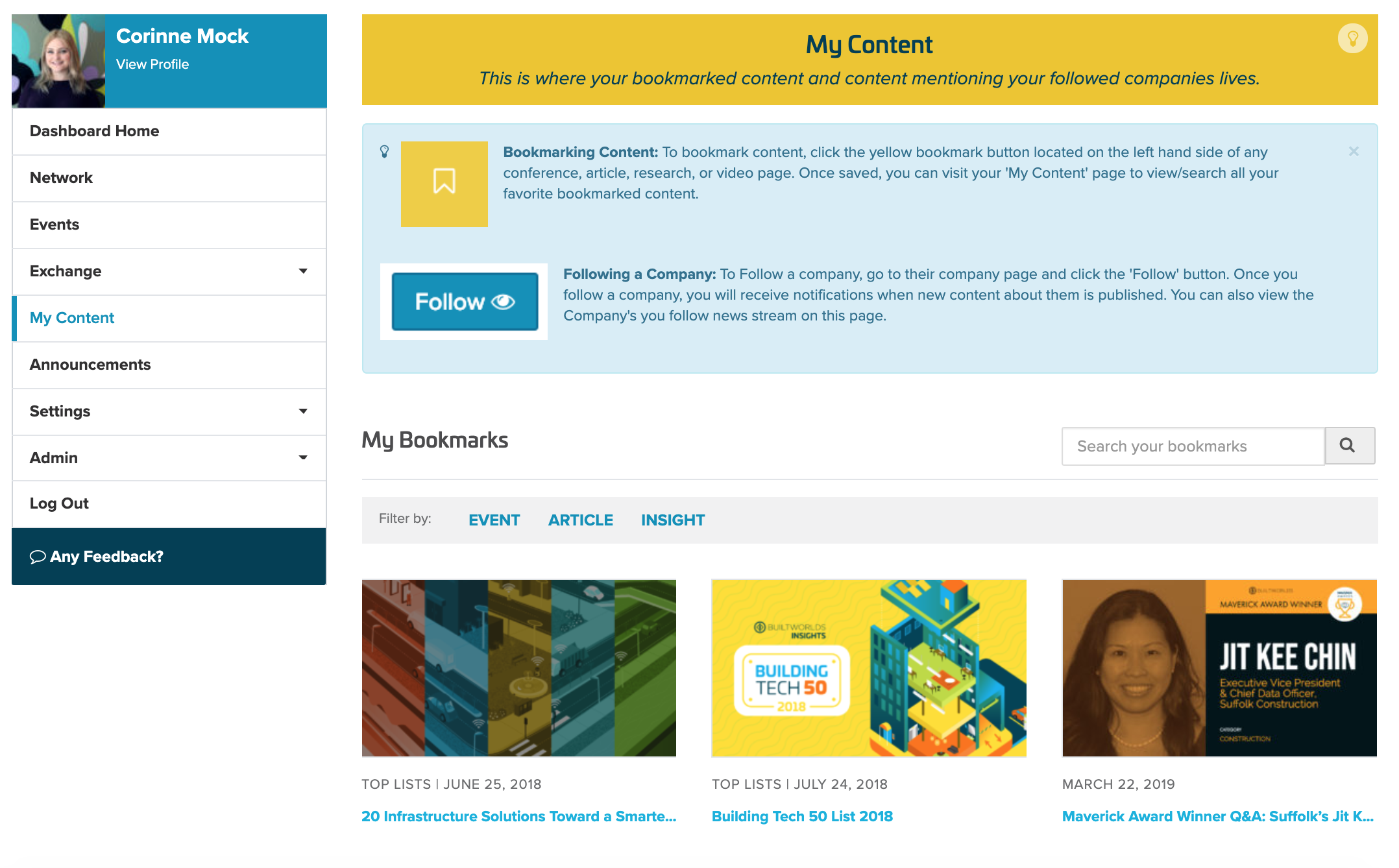
How do I bookmark content?
To bookmark content, click the yellow bookmark button located on the left hand side of any conference, article, research, or video page.
Once saved, you can visit your 'My Content' panel located in your dashboard nav to view/search all your favorite bookmarked content.
BOOKMARK BUTTON

How do I follow a company?
To Follow a company, go to their Company Page and click the 'Follow' button located below the company logo.
Once you follow a company, you will receive notifications when new content about them is published. You can also view the companyies you follow news stream on the 'My Content' panel within your dashboard nav.
FOLLOW A COMPANY FROM THEIR PROFILE PAGE
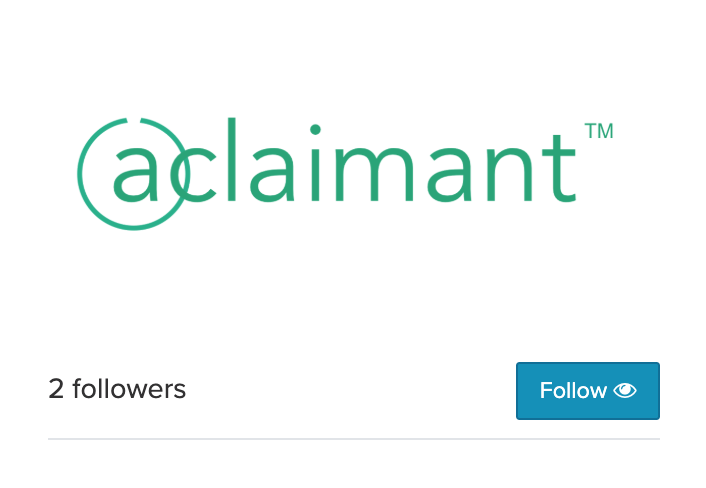
Annoucements
Announcements are special BuiltWorlds messages for all Members. From exclusive opportunities to new portal functionality, check this section within the dashboard for the latest big announcements and updates from the BuiltWorlds team. Announcements will be updated on an ongoing basis.
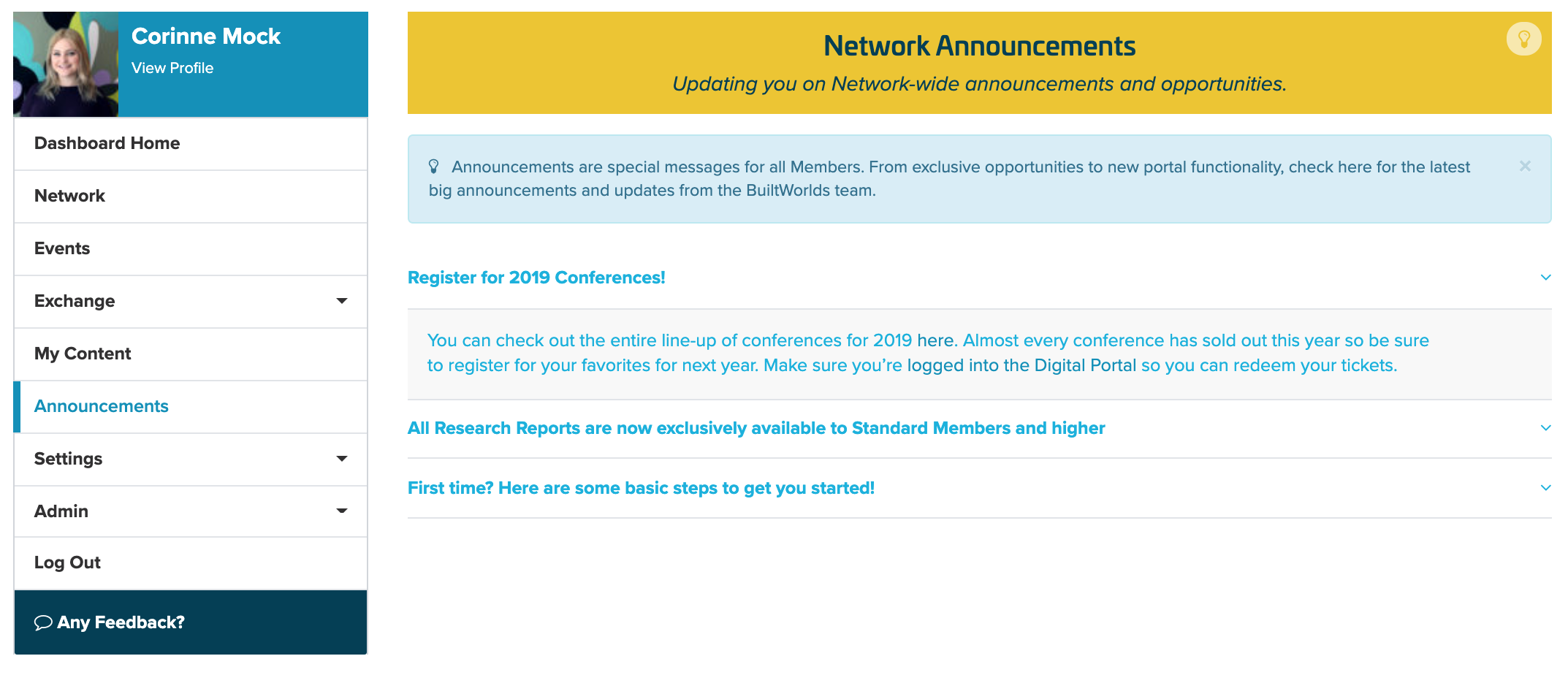
Settings
This is where the user is able to update personal information, including a bio, headshot, job title, security and notification settings, along with affiliated company membership details.
Your Member Profile
This is your BuiltWorlds member profile. The information you provide here is showcased on your user profile page to other logged in members. We know that people invest a lot of time and money when they attend conferences, and there is nothing more frustrating than walking away without valuable insights and connections. One way to help ensure you get the most of both is through your completed BuiltWorlds user profile.
You can access this panel under 'Settings' in your dashboard nav.
YOUR MEMBER PROFILE
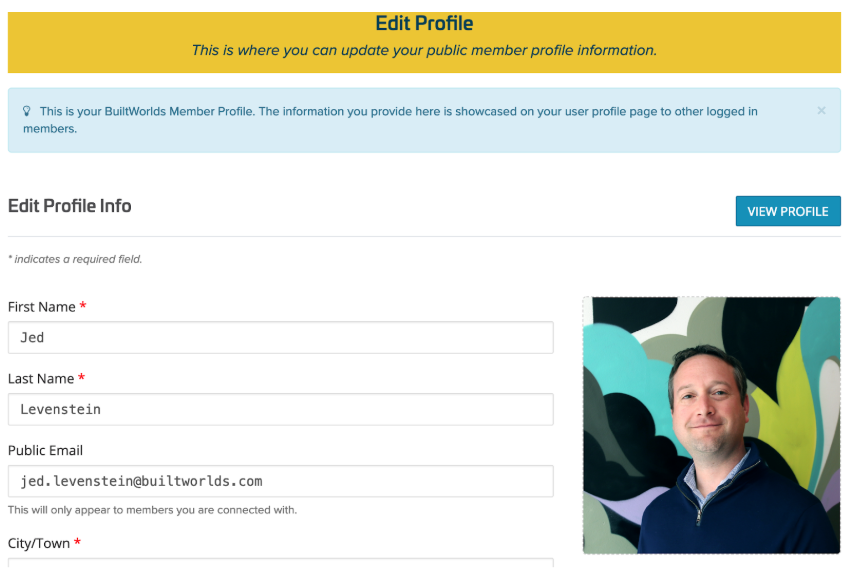
Why is important to complete your profile and with the utmost efficiency?
- Completing your user profile on BuiltWorlds and registering early for events under your own name allows a greater opportunity for other attendees to find you on the attendee list and to learn about you and your company and then connect up at or in advance of the conference.
- When you register for the event under your own user name, that helps us ensure that you get important information related to the conference and the conference topic ahead of the conference, at the conference, and after the conference.
- You only have to create your profile once, and it is good for all BuiltWorlds events. and people will be able to link back to it whenever you speak, act as a judge, contribute thought leadership, join forums, attend future events, or even if you name is mentioned in BuiltWorlds articles.
- Your user profile is your personal space on BuiltWorlds to help other members get to know you and to help BuiltWorlds better connect you with the people and information most relevant to you.
Login & Security
This is where you manage your login, security info, change your password, etc. If you're having problems with your license or the Member Portal, please contact info@builtworlds.com.
You can access this panel under 'Settings' in your dashboard nav.
*The phone number you provide here is only visible to users you are connected with.
LOGIN & SECURITY MANAGEMENT
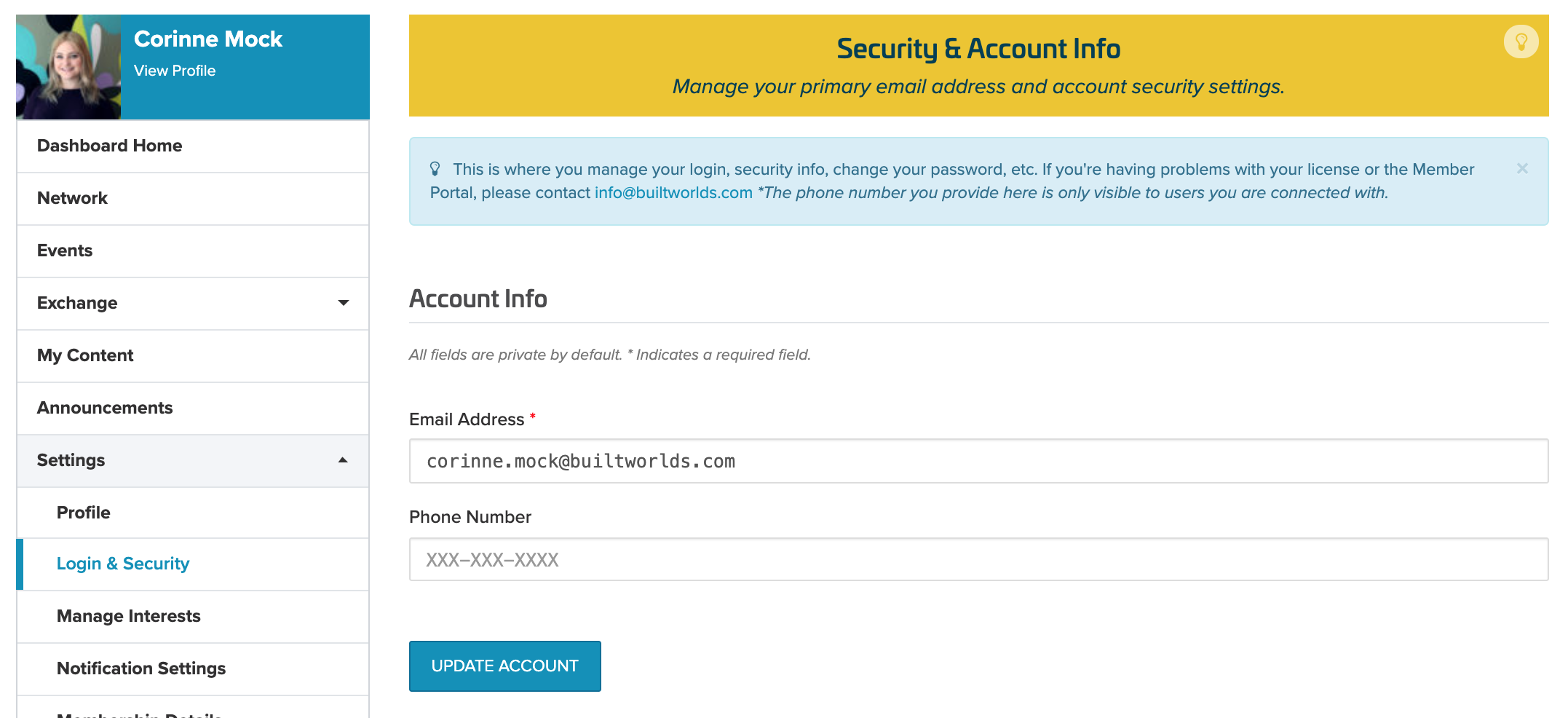
What if I forgot my password?
If you have forgotten your password then visit the BuiltWorlds login page and click 'Lost your password'
- Thereafter, you will receive an email allowing you to reset/update your password.
RESET PASSWORD
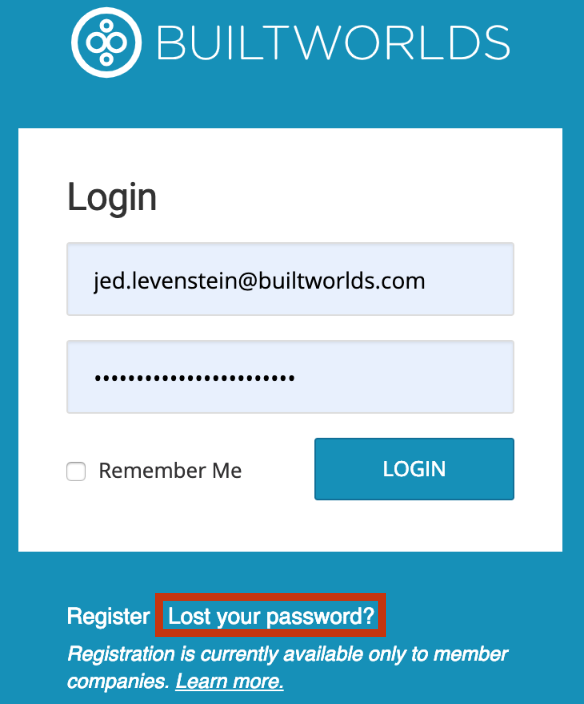
Manage Interests
Managing your interests helps the portal serve up more relative content and create an overall more curated experience for you. Help us learn more about your needs and interests, we're always sourcing feedback to provide more valuable content for our Member Network. Your interests can be edited at anytime.
How do I manage my Interests? What do they do?
Visit the 'Manage Interest' panel within the dashboard nav under Settings, and simply check off all of the boxes in terms of which content piques your interest.
When you set or edit your interests:
-
-
- Relevant notifications appear within the notification panel
- More relevant content (research, news and videos) is served up within your dashboard home
- Suggested events to attend are presented
- Assists with logic for suggested user connections
-
MANAGING INTERESTS
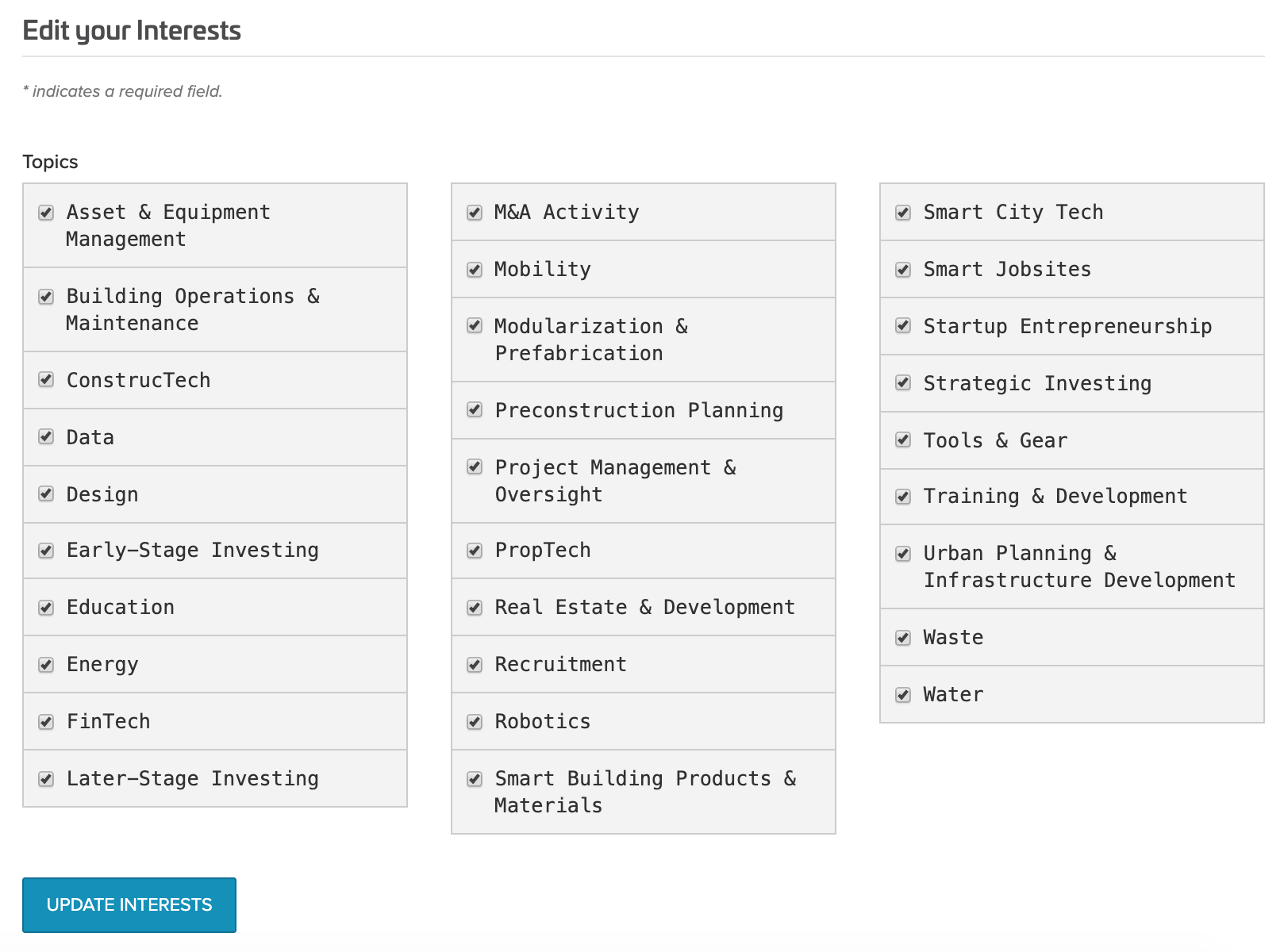
Notification Settings
With Notification Settings you can adjust which activity appears in your Notification Feed on your dashboard homepage.
The Notification Settings can be found under 'Settings' in your dashboard nav.
Here are the current notifications you can toggle on or off:
-
BuiltWorlds has tagged me in content (Event, Article, Insight, etc.).
-
BuiltWorlds has Network Announcements
-
Events I’m registered for are approaching.
-
New speakers are announced for an event.
-
A new discussion is posted in one of my forums.
-
A new comment is posted in a discussion I’m following.
-
Someone has replied to one of my comments.
-
A company I follow is mentioned in published content.
-
A company I follow has updated their directory page.
-
A new deal has posted to the Deal Board.
Learn more about Notifications and what they are here.
MANAGE YOUR NOTIFICATION FEED
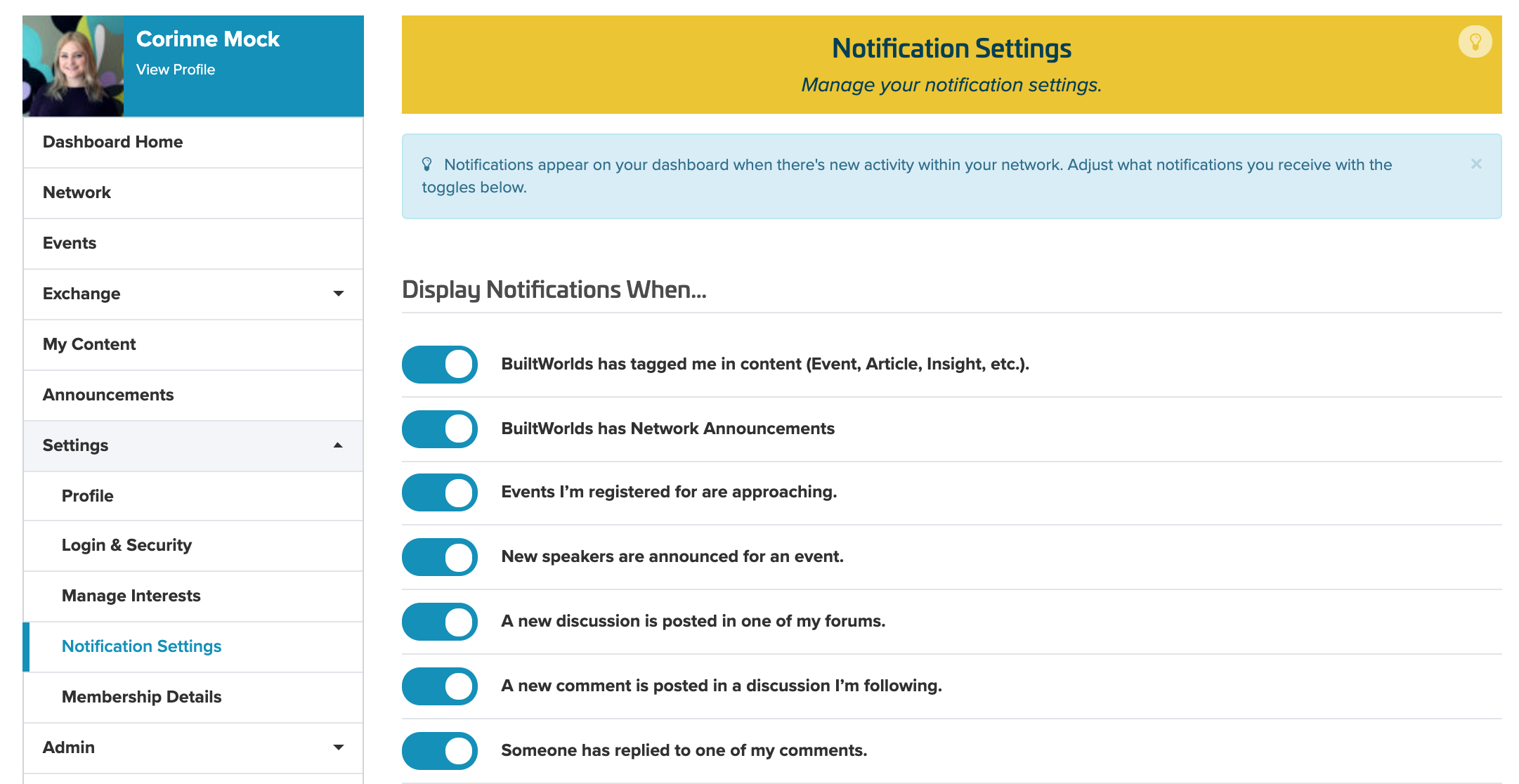
Membership Details
The Membership Details panel allows users of a BuiltWorlds member company to view their company membership level and the connected deliverables.
This panel can be found under 'Settings' in your dashboard nav.
VIEW YOUR MEMBERSHIP PERKS
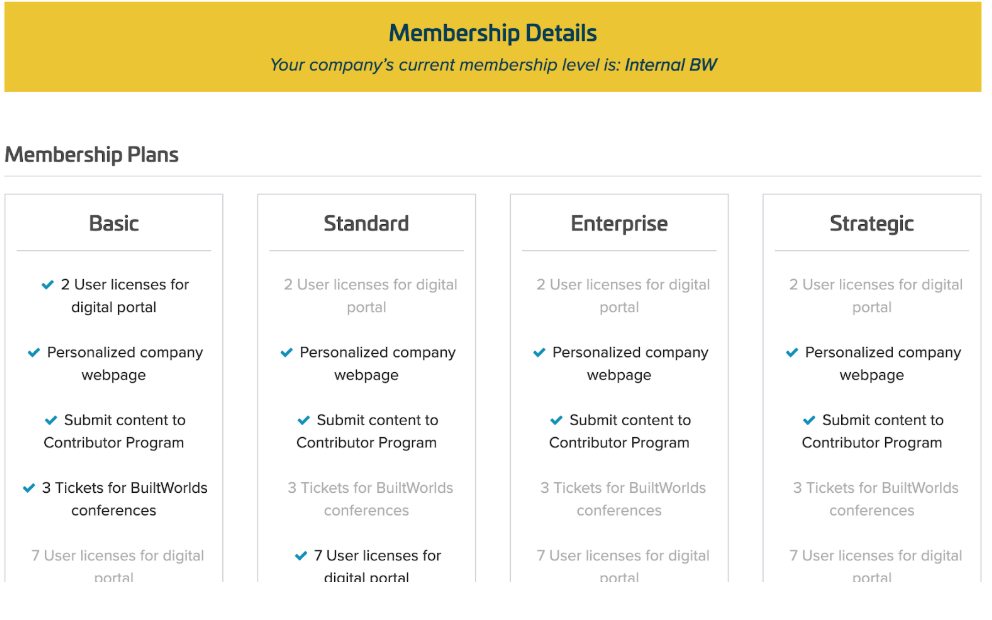
Feedback Panel
Where can I provide feedback on the website or if I am encountering any issues?
Feedback is always welcomed regarding the BuiltWorlds website and the member portal and dashboard.Feel free to provide any comments. All feedback is handled with the utmost importance and we will get this issue corrected asap.
To provide feedback, please click on 'Any Feedback?' at the bottom of the dashboard nav.
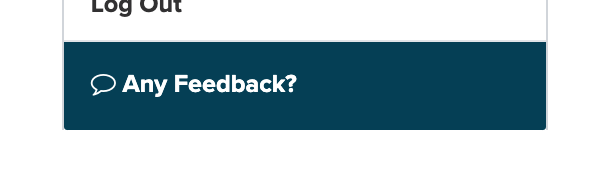
Company Admin
The company administrator(s) is able to invite team members to enjoy the benefits of a BuiltWorlds user license as well as to update company information.
What does it mean to be a Company Admin?
Company Admin have all the same perks and access to the portal as a non-admin User does, but with the access to invite other team members and special permissions.
Company Admin have the ability to:
- Invite team members to the portal within the Dashboard
- Change and Manage User Roles (Admin, Editor, Member)
- Update, edit, and post to their Company Profile Page.
- Post to the Job Board
- View Membership account info
If you're a Company Admin, learn more about using the Admin Panel below.
Not sure who your Admin is? You can find out who your Company Admin is by navigating to your Company's Profile page. Search the Network Directory to find your company & the Admin to request a user license.
COMPANY ADMIN
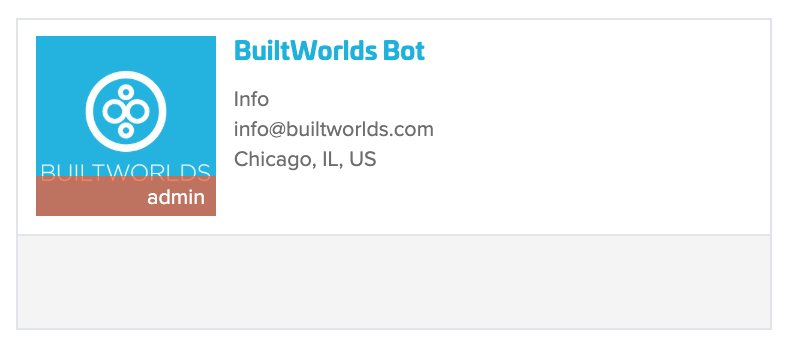
Company Admins are designated with a red banner reading 'Admin' on their Profile photo.
Admin FAQs
What happens if my company runs out of user licenses? Can I add more?
You will need to alert your company administrator at which time individual user licenses may be purchased, or a membership upgrade may be necessary depending on how many user licenses you are interested in adding.
How can a colleague request a user license?
If a colleague is interested in a user license then they should visit the respective company page in which they are employed, view who the company admin is and then request a license.
What happens if I get a request to issue a user license to a colleague?
As the company administrator, you have the ability to approve or reject user license request from your team members as you see fit.
If you would like to accept the request to provide a user license, then simply visit 'Invite Team Members' within the dashboard and enter in the email addresses of team member(s) in which you are seeking to provide a license
If you would like to reject this request, then no action is needed unless you wanted to respond to the colleague, via email, with further feedback.
How do I deactivate or transfer a particular user?
Please contact info@builtworlds.com
How do I know how many user licenses are remaining for my company?
Navigate to the 'Manage User Licenses' under the Admin panel of the dashboard nav. If you scroll to the bottom of the page, you will then be presented with how many user licenses are available.
Admin Panel - Dashboard Navigation
If you're an Admin, this panel should appear below the 'Settings' panel in the dashboard nav. This is the place within the Portal where Admins can:
- Invite team members to the portal within the Dashboard
- Change and Manage User Roles (Admin, Editor, Member)
- Update, edit, and post to their Company Profile Page.
- Post to the Job Board
- View Membership account info
ADMIN PANEL SECTIONS
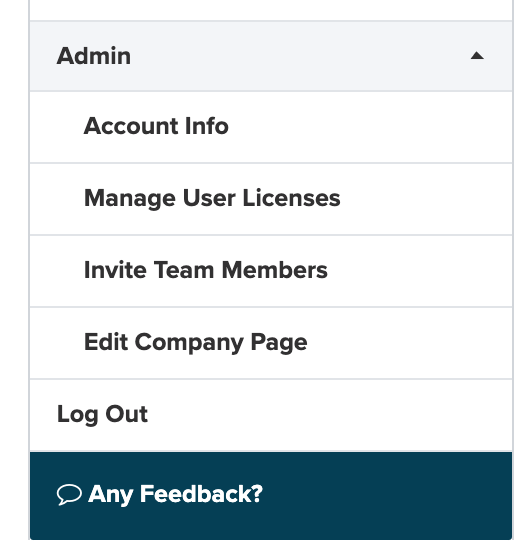
Account Info - Admin Panel
The account info page present current company account information including current membership level, user license registration limit, and how many licenses are currently available to be assigned to fellow colleagues.
Learn More about the Member Network & Membership Levels
VIEW ACCOUNT INFO
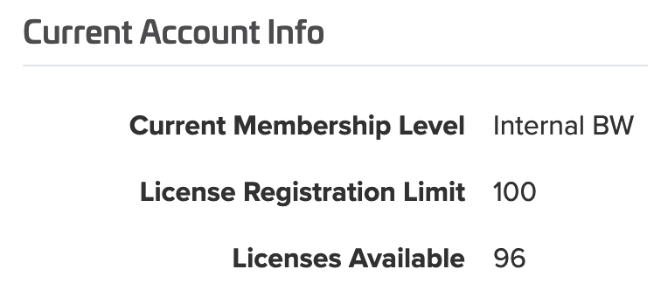
Manage User Licenses - Admin Panel
This is where account Admins can manage existing Member Roles:
What are the different types of Roles & Access to provide a colleague?
- Member (basic user account, no editing access)
- Company Admin (can edit your company profile page, manage team member roles, add new users, post jobs)
- Company Editor (can edit your company profile page)
If you need to deactiviate or transfer a user on your team, Please contact info@builtworlds.com
In this panel you can also view how many user licenses you have left to redeem.
USER ROLES
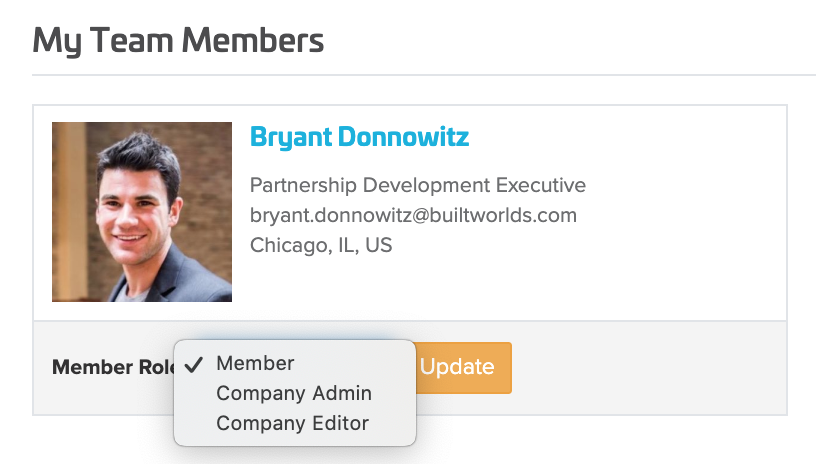
VIEW REMAINING LICENSE COUNT

Invite Team Members - Admin Panel
This is where company administrators can really maximize their company membership by engaging fellow colleagues by assigning them BuiltWorlds user licenses which will allow those team members to log on and dig in.
To invite a Team Member:
- Login to the portal and navigate to your Dashboard
- Under the Admin Panel in the Dashboard Nav click 'Invite Team Members'
- Paste the email(s) of the Team Member(s) you want to invite
- Click 'Send Invite'
You can also view how many licenses your company has left to redeem.
INVITE TEAM MEMBERS
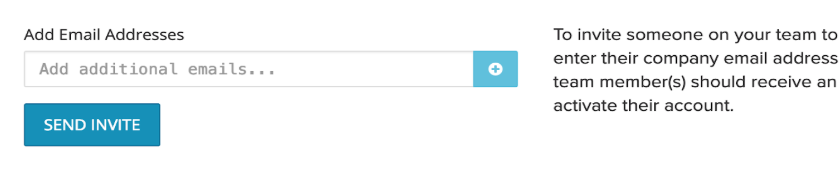
VIEW REMAINING LICENSE COUNT

Edit Company Page (Admins + Editors Only Access)
This is the section where the company administrator(s) can update company settings to display information on your Company Profile that lives within the Company Directory. Members who follow your company will be notified whenever your company is mentioned in a research report, top list, news article, event, etc. You can also post your own content by editing the different fields below at anytime (images, videos, & resource links).
EDIT COMPANY PAGE PANEL
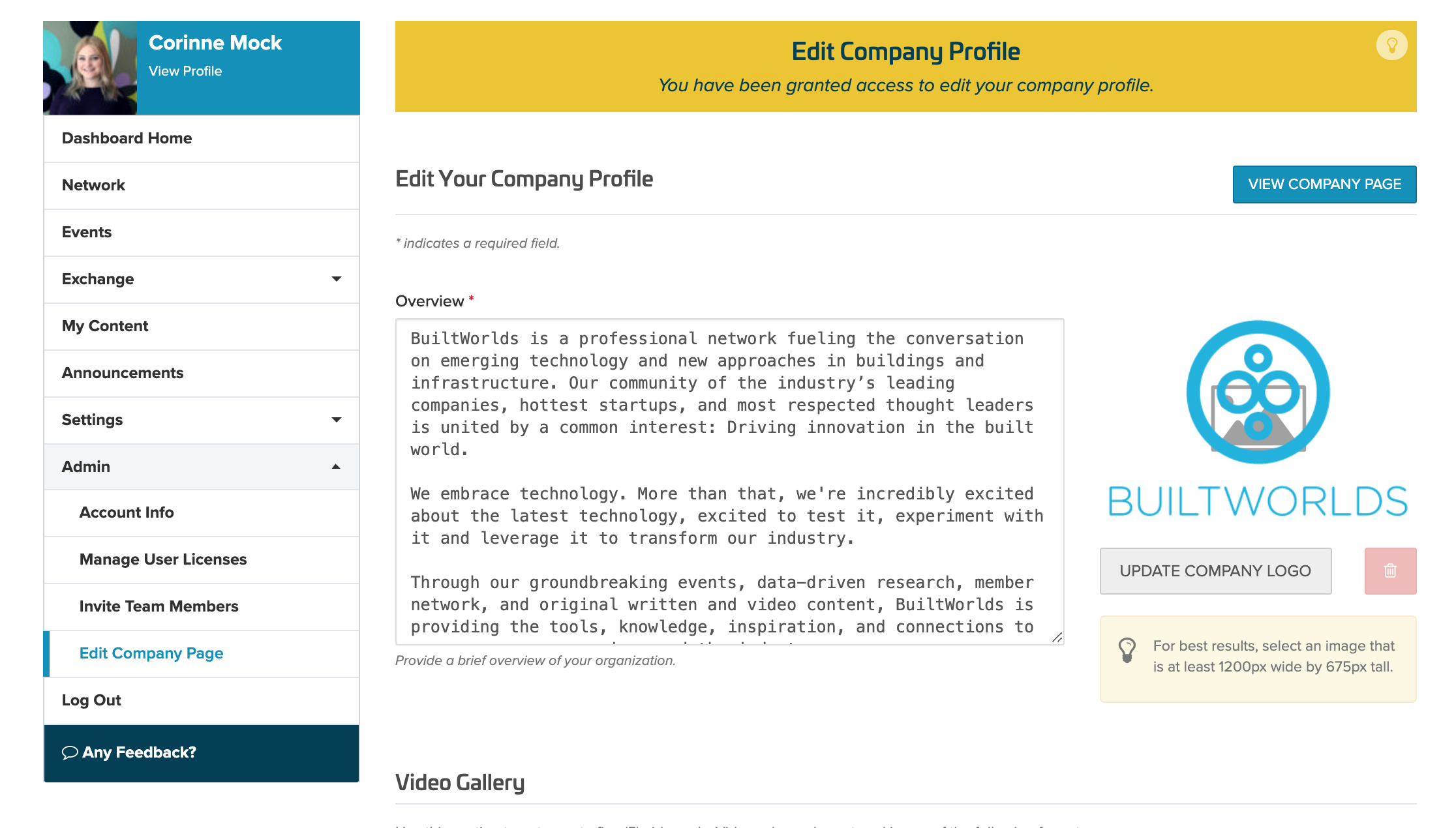
Company Page FAQ
How do I edit my company overview?
Click in the text box and provide an explanation of the core values and products of your company.
What is the Video Gallery?
Use this section to showcase multiple videos of projects, leader, interviews, office visits and more that will be presented on your company directory page. Just enter the video links within the text box that says “Enter video url”
What is the Image Gallery?
Use this section to upload images of your projects, products or events that will be presented on your company directory page. Just choose an image and upload directly.
Note: Recommended image size is: 1200px by 675px
What is the Resource Link Section?
Use this section to promote industry thought leadership, articles, press releases, white papers, job postings and more. Just enter the links within the url address bar
What do I do if I am having issues updating the Company Profile?
Please contact info@builtworlds.com
